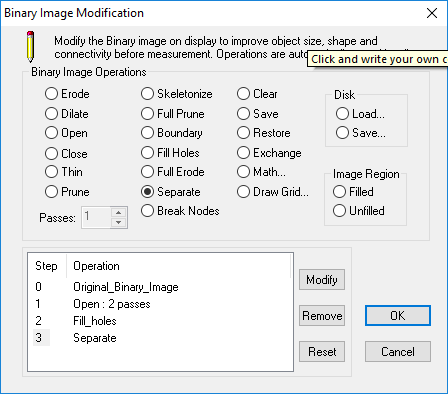
Once the binary image has been created, use Binary Image Modification to make adjustments and finalize the binary mask. The Binary Image Modification or Modify dialog is very similar to the Enhance dialog that was discussed in see "Enhance Overview.". Improve object size, shape and connectivity using image processing techniques. The goal is to improve the binary image for better object measurements.
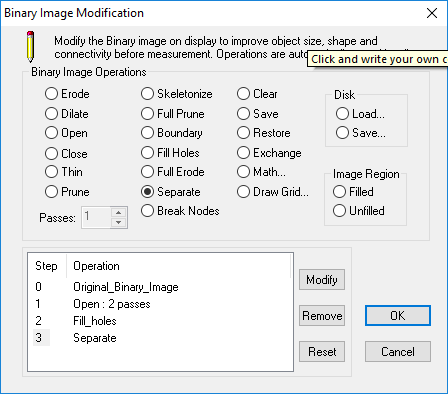
A combination of binary image operations may be applied sequentially to the binary image. To select an operation click the operation option button and the operation is applied to the current image and added to the list. The list contains all of the selected operations in the order they were selected. Choose an operation from the list and the current image will display the result of all of the operations up to that point.
The left-most column of operations use digital convolution techniques (digital filters) and may be applied repeatedly to strengthen their effect. These examine the binary image values in the immediate neighborhood of each pixel and replace the center pixel with a value computed from that information. The Pass box indicates the number of times the selected operation has been applied. Use the spin control arrows to change the number of passes or type the value.
The center column of options in the Modify Dialog are image processing operations that are not normally applied repetitively, although this is possible by selecting the same option more than once.
The right hand column of Modify options are for controlling the storage of a second binary image in memory, for arithmetic operations between the stored and display images, and for loading and saving disk images.
Any one of the operations may be modified or removed except for the Original Binary Image Step 0. Change an operation by selecting the operation and click Modify. Select a new operation from the Change to New Operations window.
To Remove one of the operations from the list, select the operation and click Remove. Use the Reset button to remove all of the operations from the list and display the original binary image.
Hint: As a note of caution, the best modification is often no modification. If the image from the Capture Device can be optically optimized for brightness, contrast and focus, and sample preparation can provide high contrast separate objects that are easily identified, this may avoid the need to use any Modify operations, then performance, accuracy and resolution will be maximized. Each Modify operation takes a small time to operate. Applying a long series of operations or multiple-pass operations can cause artifacts to be created that may affect the validity of measurements. Again, experimentation will give knowledge and experience of the operations that are useful in different cases.
The OK button will save the current Modify options in the Workfile being created or changed, and exit the dialog.
Hint: The comment at the top of the Binary Image Modification dialog is editable and its contents are written and restored as part of the Workfile. This provides an opportunity to make comments or document the reasoning of the icons added to any particular Workfile.